Help with MLA Membership Page
This page provides information to troubleshoot issues with Accessing MLA Membership Page on MyMLA.
1. Navigating to the page
MyMLA Portal allows MLA Members to see their MLA Membership details. To see your MLA Membership details, click on this link https://www.mla.com.au/mymla/my-account/mla-membership/
Alternatively, after you have logged in to MyMLA, you can navigate to this page by clicking on your profile in the top right corner and then choosing the MLA Membership option from the menu.
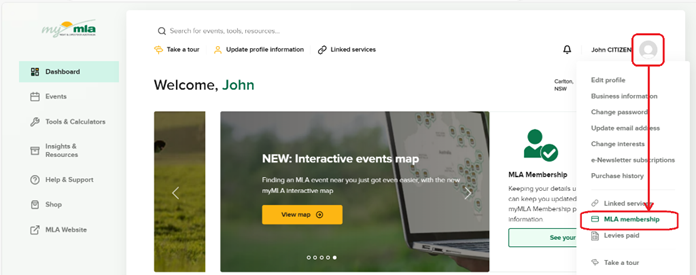
Or from the Dashboard home page, you can click on the See your details button on the MLA Membership tile.
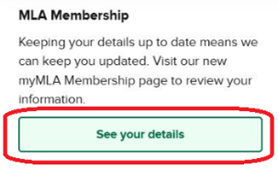
2. Check your email address
To see the MLA Membership information the email address that you logged in to MyMLA with must match the email address that is recorded on you MLA Membership.
If this is not the case, you will need to change one of the email address so that they match.
2.1 Change your MyMLA User email address
To change the email address of your MyMLA User, click on this link.
https://www.mla.com.au/mymla/my-account/email-address/
Alternatively, after you have logged in to MyMLA, you can navigate to this page by clicking on your profile in the top right corner and then choosing the Update email address option from the menu.

2.2 Change your MLA Membership email address
To change the email address registered with your MLA Membership contact, please contact MLA’s membership services by emailing membership@mla.com.au or by calling 1800 023 100.
3. Refresh the page
If your MLA Membership email address matches your MyMLA User login but you do not see your MLA Membership details, try a hard-refresh of the MLA Membership page, by pressing and holding the Ctrl Key and the Shift Key, and then pressing the R Key.

4. Try Incognito / InPrivate mode
Try logging into myMLA using an InPrivate or Incognito browser window. Select the Three Dot menu in the top right and choose New Incognito or New InPrivate, depending on the browser you are using.
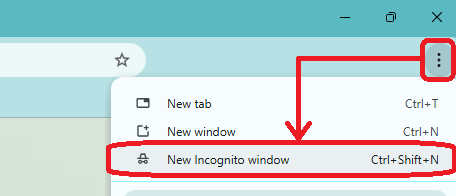
5. Clear the browser cache
Sometimes the browser may store the content of a page to improve performance, even when the data has changed on the website. To resolve this problem, you can clear the browser cache by following these steps.
Open Settings
Click on the Three Dots ... menu and click Settings

Find and open “Clear browsing data”
Type the word cache into the Settings Search Box. This will show only a couple of options and make it easier to find. Click on the option Choose what to clear (Depending on your browser, this could also be called Delete browsing data, or similar.)

Select the items to clear
Select the Time range of “All time”
Tick the “Cookies and other site data” and “Cached images and files” options and untick the rest, then click Clear Now button (Depending on your browser, this could also be called Delete data, or similar.)
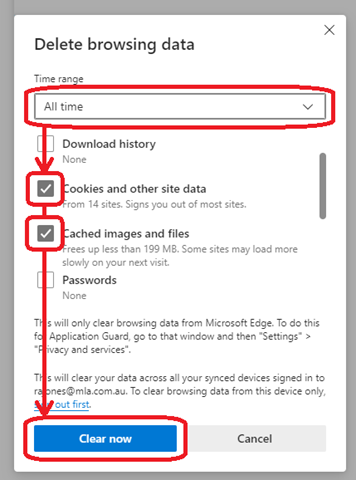
Then close all browser windows and login and navigate back to the MLA Membership page.


